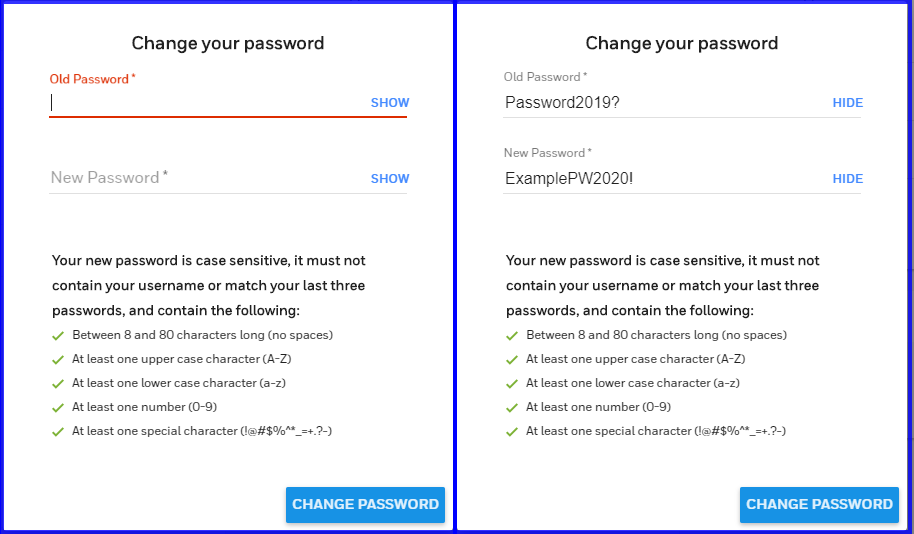Here's how to reset or recover your log-in credentials on the Remote Service website.
If you've forgotten your password:
2. Enter your user name as requested and click I'm not a robot, then NEXT. This message appears:
3. Select your mobile number or email address to receive a recovery message. (Note that the display of your mobile number may be formatted like an email address, as seen in the top row above. Don't worry about that; it's part of our internal process.)
If you've provided an email or text message destination for the recovery message, this confirmation appears:
4. Click OK. It can take up to 30 minutes to receive the message, but is usually faster.
5. Check your text messages or email for the password reset instructions.
6. Follow the steps in the email or text and log in.
6. Follow the steps in the email or text and log in.
If you clicked I NO LONGER HAVE ACCESS TO THIS EMAIL/PHONE, a message appears advising you to contact your security professional for help getting back into your Remote Services account.
Please scroll down to the bottom of this article for a look at the password requirements.
If you've forgotten your user name:
- Enter the email address or mobile number associated with your account. If you choose the phone method, you'll need to select your mobile service provider.
- Click OK. The response can take up to 30 minutes, but is often faster.
- You will receive an email or text (SMS) message containing your user name.
If you are signed in and want to change your password:
- On the left side of the screen, click My Profile
- Click CHANGE PASSWORD. The form seen below at left appears:
- First, click SHOW so you can see what you're doing
- Enter your old password in the top field and a new password in the bottom one
- Click CHANGE PASSWORD again
- Click SAVE at lower right
Please observe these rules when setting or changing a password or username:
- User names can contain 6 - 80 characters and no spaces. Special characters such as the 'At' sign and asterisks are permitted.
- Passwords can contain 8 - 80 characters and no spaces. Passwords are case-sensitive and must contain at least 1 uppercase character, at least 1 lowercase character, at least 1 number and at least 1 special character.
When creating a password , please use only these characters: